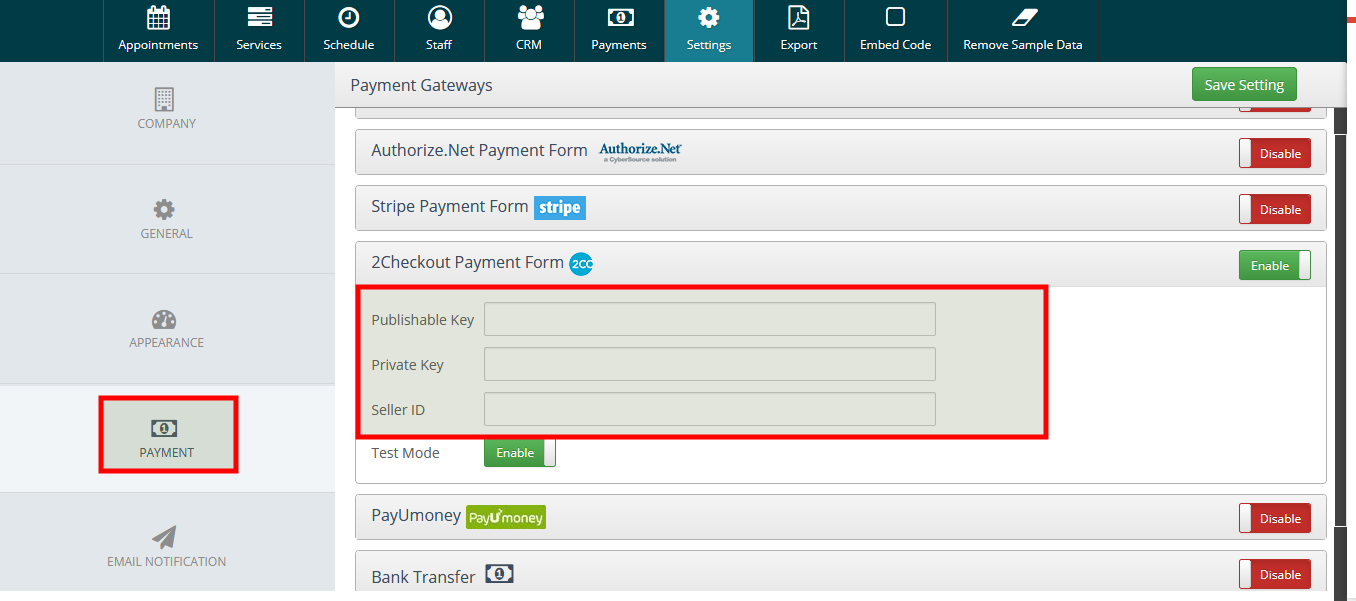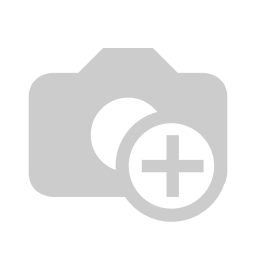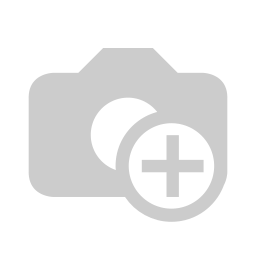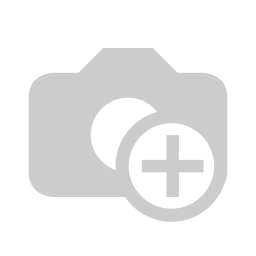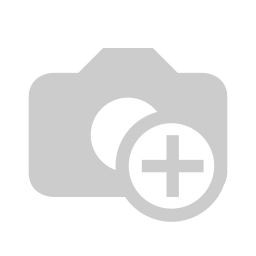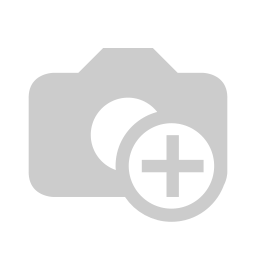How to use 2Checkout Payment Gateway in Cleanto?
Step 1 : Login to Your 2Checkout Account
To create an account, visit https://sandbox.2checkout.com/sandbox/signup or Login With https://sandbox.2checkout.com/sandboxReason=2. Fill up the form for sign up and click on 'Dig In & Start Testing' Button.
After login or Click On ‘Dig In & Start Testing’ button, you can see your Dashboard Like below shown.
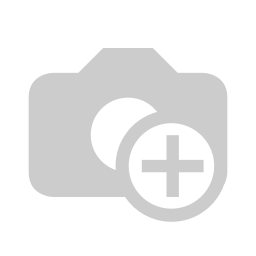
Step 2 : Get Your API Key and Account ID
To Pay with 2Checkout payment acquirer you need to set API Private Key and Account ID. To get your account API Private Key. Go to API --> Settings. Tick on agree to terms for 2Checkout then click on the 'Start Integrating' Button then you will get your Private and Public Key. If you not able to see your Private Key and Public Key generate a new one with 'Generate' Button.For the Account ID click on the user icon on the top right as shown in the screenshot.
Set this Private Key and Account Id into your payment acquirer and get started to payment.
Step 3 : Set Up Return Url.
After the successful completion of a sale 2Checkout.com can return the buyer and sale parameters to a page on your site. Specifying an approved URL at the account level will direct all buyers to the same URL after a successful checkout. This URL can be entered on the Site Management page by clicking the Account tab followed by the Site Management sub-category.
Step 4 : Create User For API Access
Crate one API access user for get access inapi calls. there is alredy one user having Seller area access. you have to create new one for api access. For Create Username Go to Account-->User Management-->Create Username.
You can refer this page http://help.2checkout.com/articles/How_to/How-to-Add-a-Username to more information about username creation.
Update user information. Not mandatory. Then Click on Update User Button And in Account-->User Management You can see that username.

Step 5 : Order Overview
To see your all transaction with specific filter Go to Sales-->List.
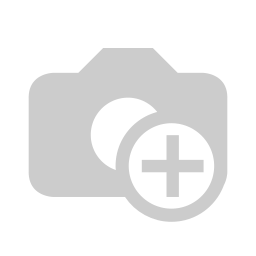
Save credentials in your Admin area settings and proceed. If you facing any issue then please let us know https://skymoonlabs.ticksy.com/