
How To Manage Locations ?
Locations
- Step 1: To add new location first you have to click on “+ Add New Location” then add location form open as showing in below Screenshot.

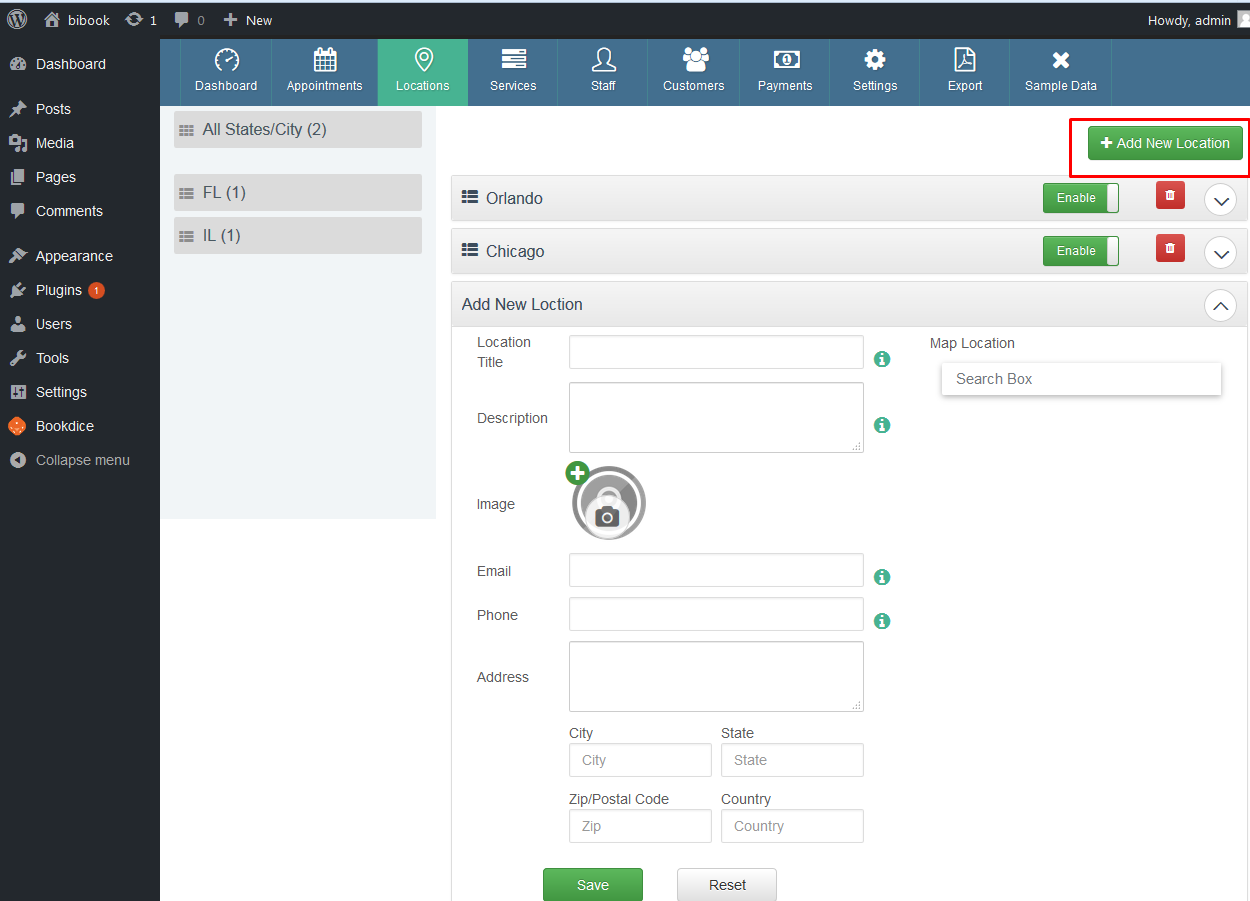
- Step 2 : Fill out add new location form details and then click on save button then your location saved successfully. Then its display something like below.
- After locations save then you can perform action of “Update” and “Delete” locations
- To update location click on right side down arrow like “ V ” where locations list display as above Screenshot.
- To delete locations click on delete icon then its display popup for delete icon
- We are also providing facilities to display listing of location according to “State/City” as showing in left side panel of locations tab where states or city showing on click on that then only that location display in list
- Also you can drag & drop locations according to requirement to drag & drop you have to just hover the icon showing like this “ ≡ ” before location title
- Add Multiple locations and manage it as mention in below
Manage Locations
- You can manage location there is “ Locations ” dropdown on top of header of Bookdice menu.
- All your added locations will be display in that dropdown. You can select location which you want and manage it by adding service and staff.
- Once you select location in dropdown then that location will be selected and we can manage service, staff for that particular locations. As like below

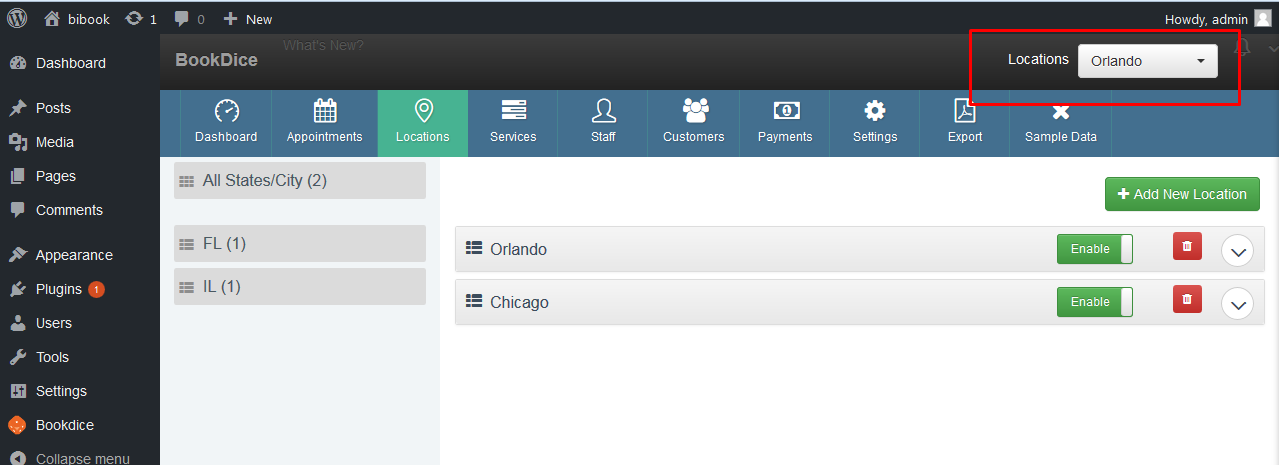
- According to locations you can add service and staff that which service and staff are providing in the location.
- After this we can see that how we can manage services and staff.