
Installation & Basic Configuration Guide
Way to Installation We are trying to make the installation process more easy and handy so that user can install our system in his existing system with easy steps. We are also providing you the best ever installing service to integrate our application with your existing system if you have.
Step by Step guide for installation
- Buy the system from us and just follow the below steps.
- Step 1: Create database in your respective server.
- Step 2: Take backup of your website for precaution.
- Step 3: unzip Cleanto.zip file you got with downloaded pack.
- Step 4: You have to put extracted folder 'Cleanto' on your website root so that the path should look like http://yourwebsite/cleanto/index.php Note: Do Not put Cleanto files on your root folder as it has index.php and it can overwrite your website files, which can be very problematic.
- Step 5: Just open http://yourdomain.com/cleanto/ again.
- Step 6: You will now see the below Cleanto installer. 'Fresh Install' and then click on start install button.

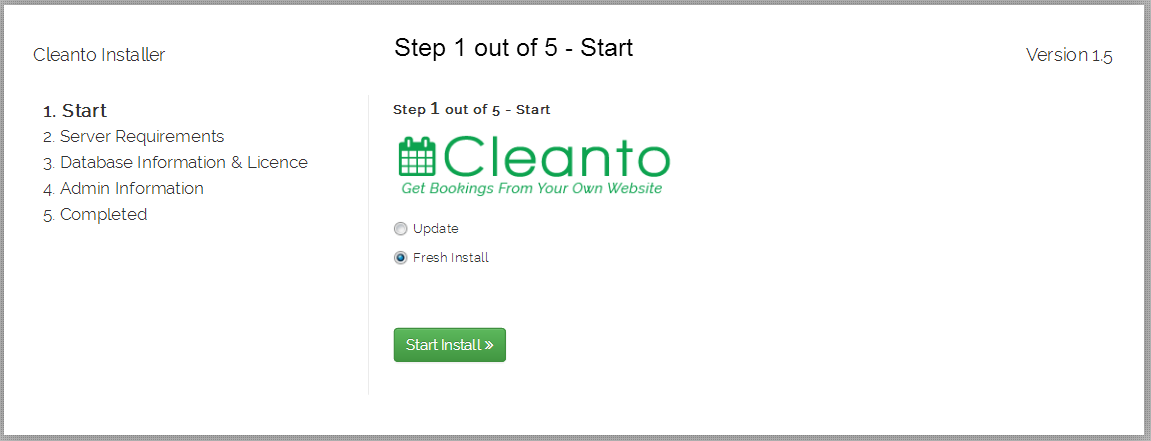
- Step 7: Check your server fulfill the requirement of Cleanto server. If all requirement fulfill properly then proceed click on next button.

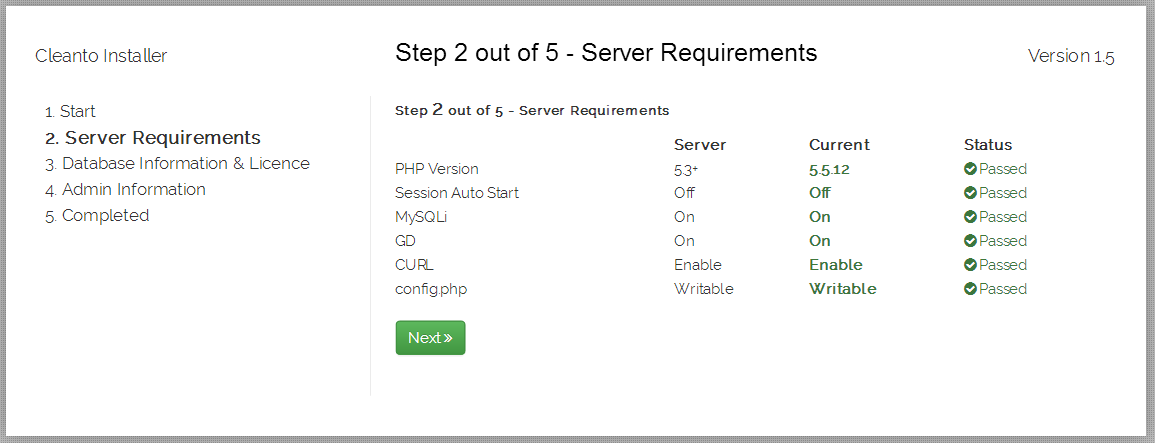
- Step 8: Fill all database requirement(hostname, database name, username, password, Envato purchase code). Then click on test connection button. If your connection is successful then click on next button.

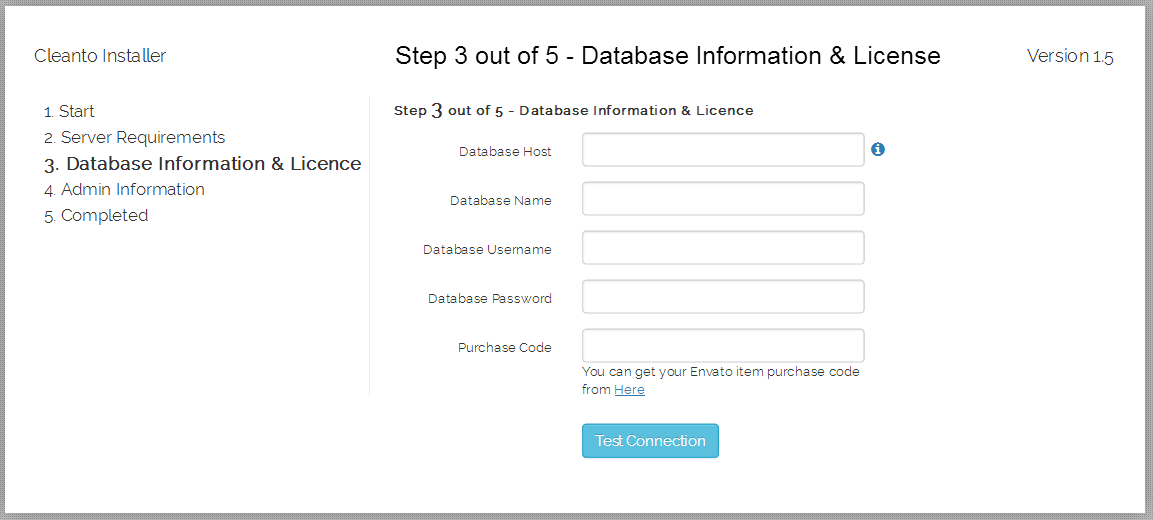
- Step 9: After complete all above process you will see the main admin login where you have to enter the email and password credentials.

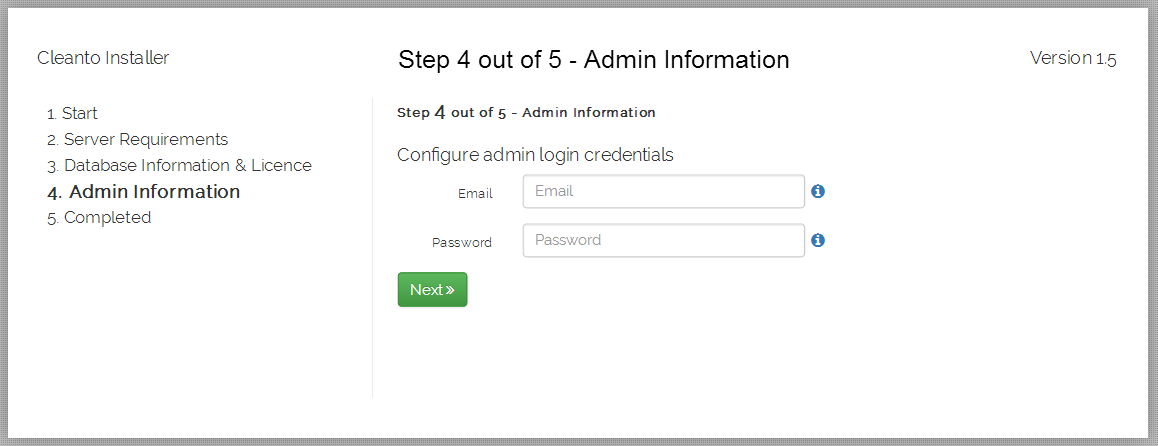
- Step 10: After complete all above process you will see email and password credentials. You can access Cleanto admin from http://yourdomain.com/cleanto/admin and start configuring your new appointment tool. You can view booking form here http://yourdomain.com/cleanto/index.php .

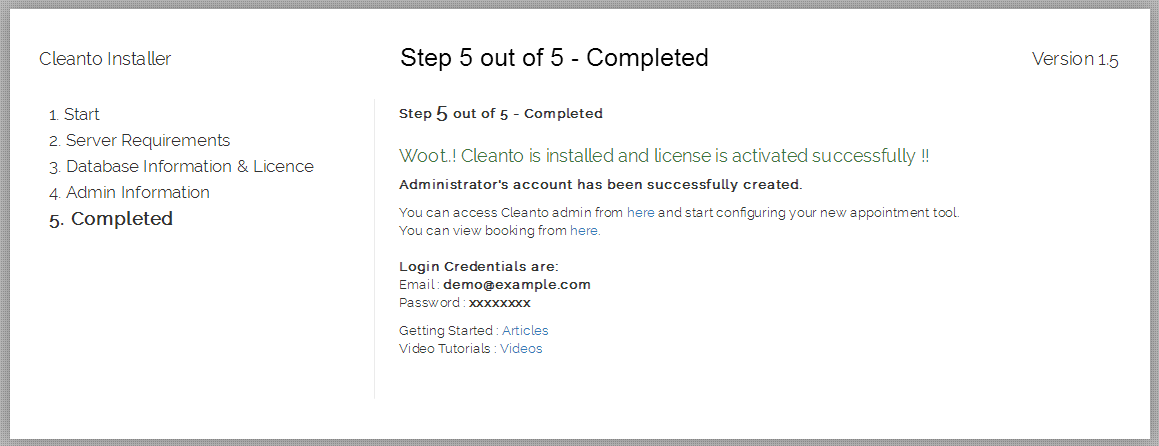
- Step 11: After complete all above process you will see the main admin login where you have to enter the email and password credentials. That's all now just see the main admin panel from where you can manage the all settings. After login you can add sample data from admin panel header to view its capabilities.

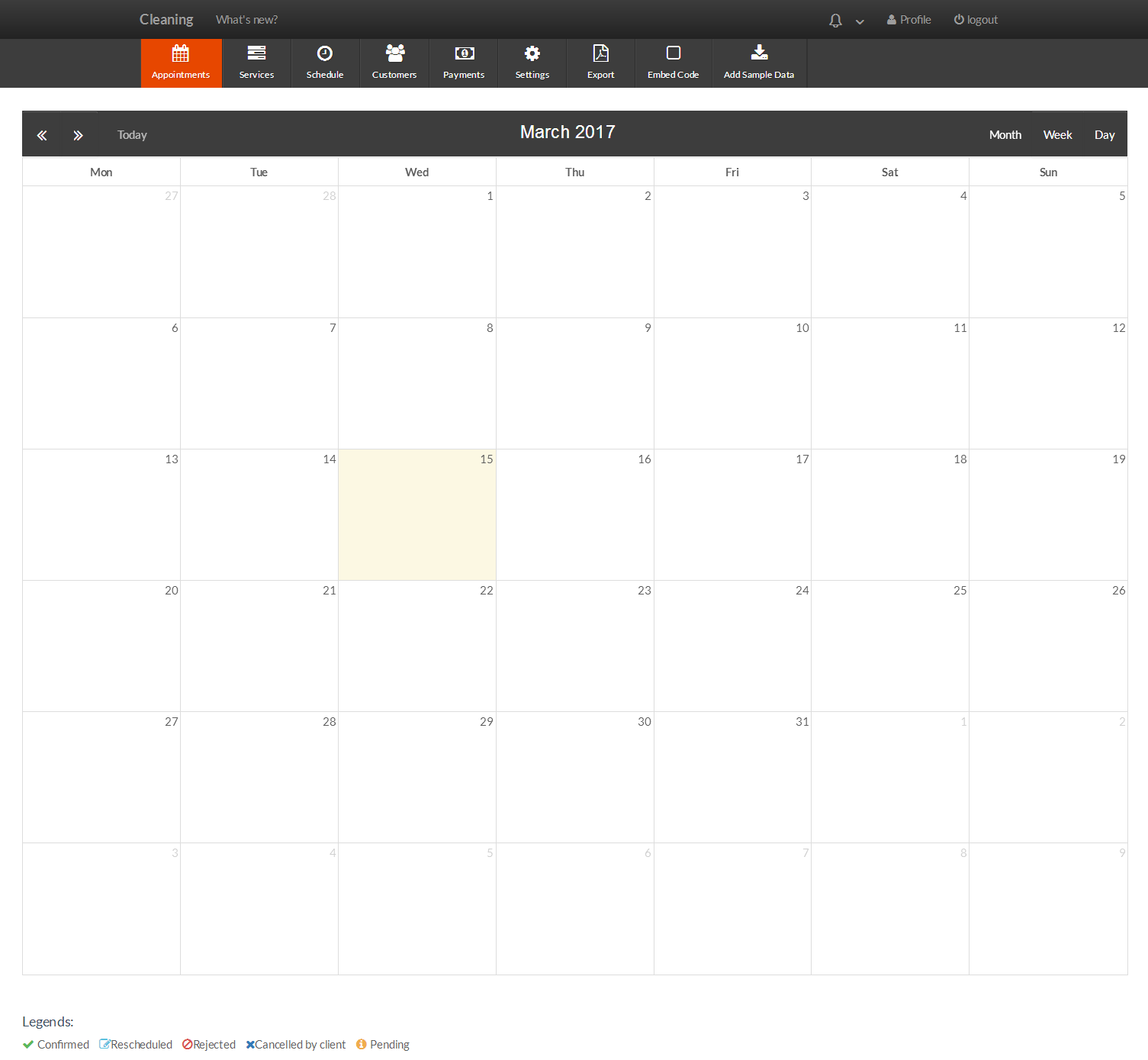
Note :- If Cleanto is not being installed then follow the below step :
1. First of all you should check permissions of Cleanto files. File permission should be 644 and folder permission should be 755.
2. If the permission is correct then rise your support ticket on https://skymoonlabs.ticksy.com/ with database name, database password, database username, hostname, purchase code and web FTP or hosting access details so we will done install for you.