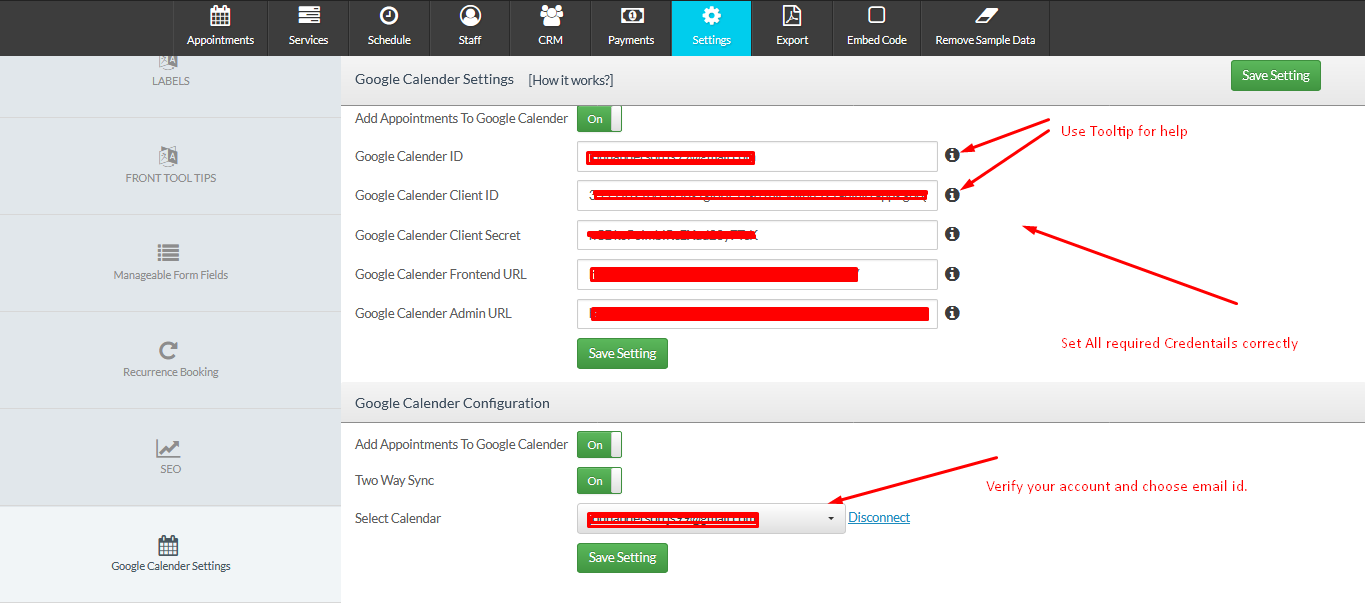How to use Google Calendar in Cleanto
Google Calendar is a time-management and scheduling calendar service developed by Google. It became available in beta release April 13, 2006, and in general release in July 2009, on the web and as mobile apps for the Android and iOS platforms. Google Calendar allows users to create and edit events.
Cleanto provide Google Calendar feature for easy to handle the appointment by admin.
To find your client ID and Client Secret, do the following :
Step 1 : Go to the Google Developers Console.
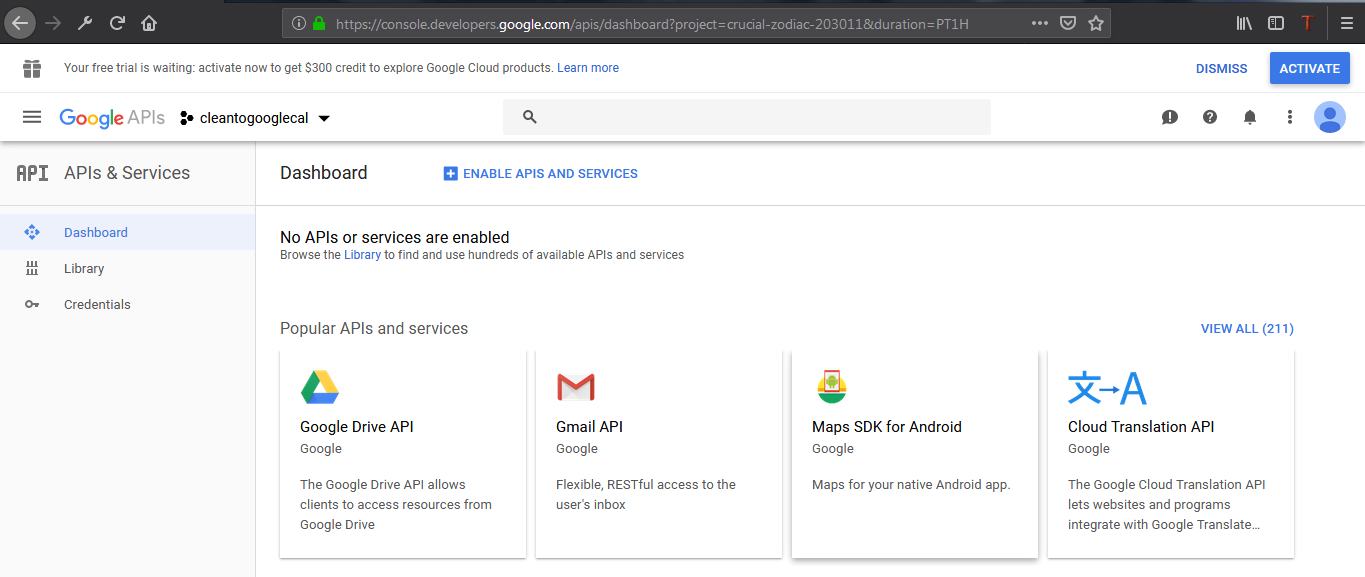
Step 2 : Select a project, or create a new one.
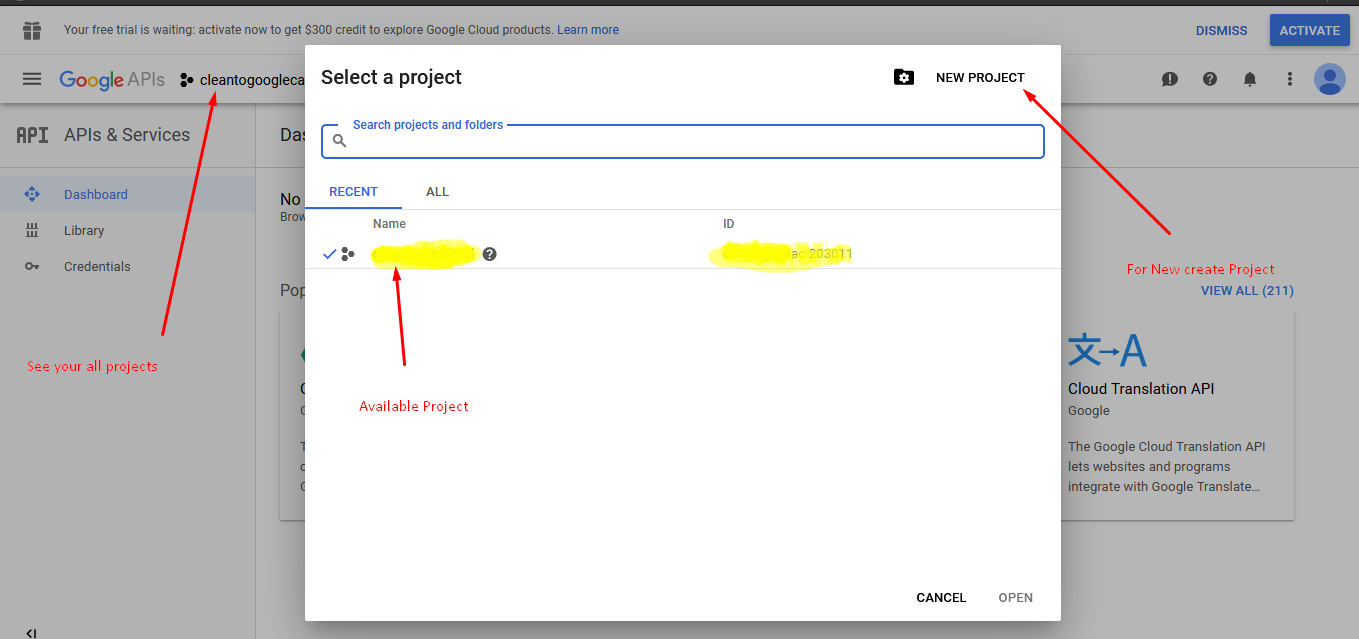
 Create New Project
Create New Project 
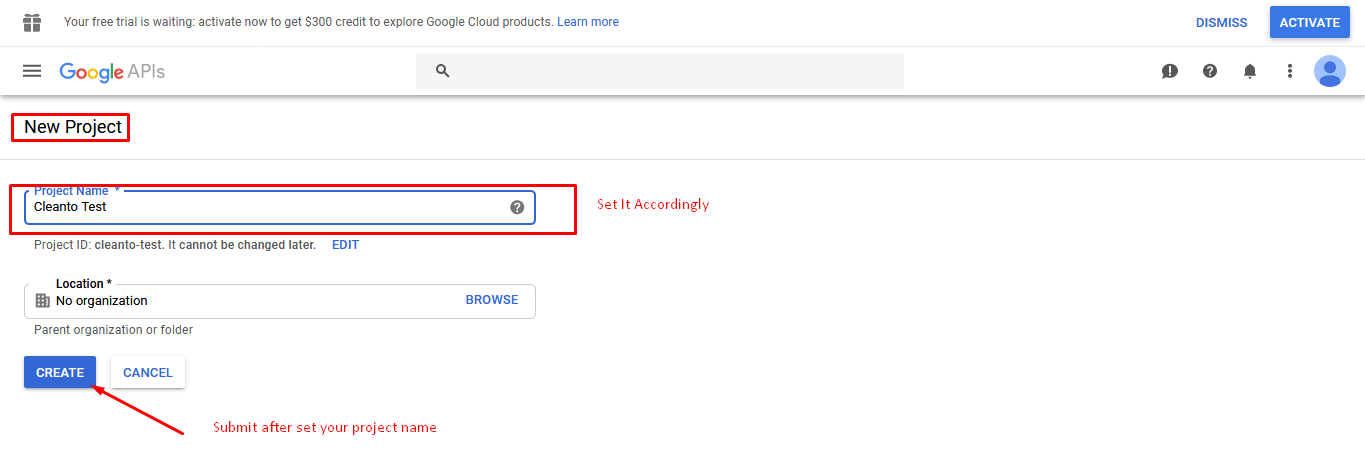
Step 3 : Click in the upper left part to see a sliding sidebar. Next, click API Manager. In the list of APIs look for Calendar API and make sure it is enabled.
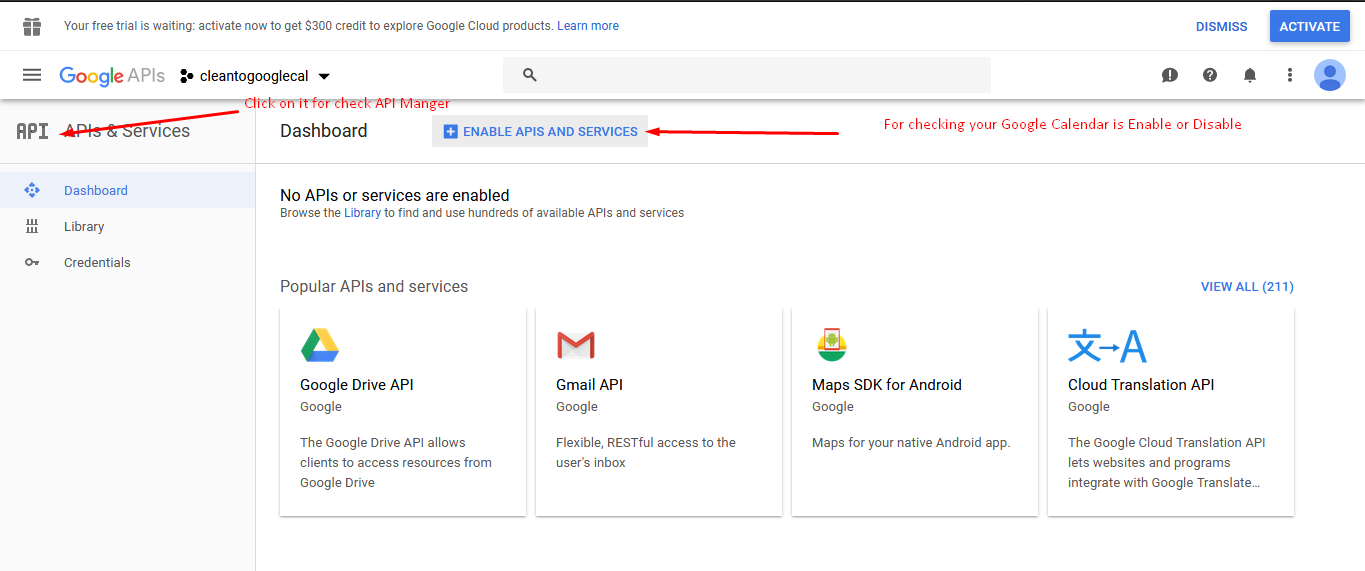
Search Google Calendar API and Enable it.
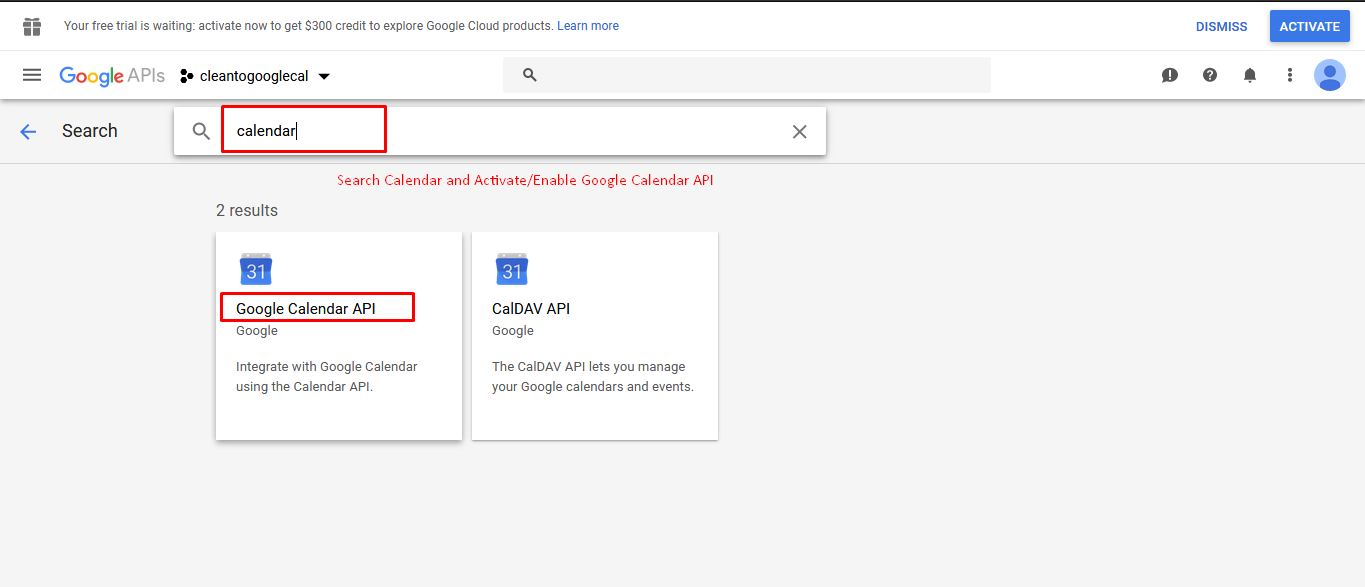
Step 4 : In the sidebar on the left, select Credentials.

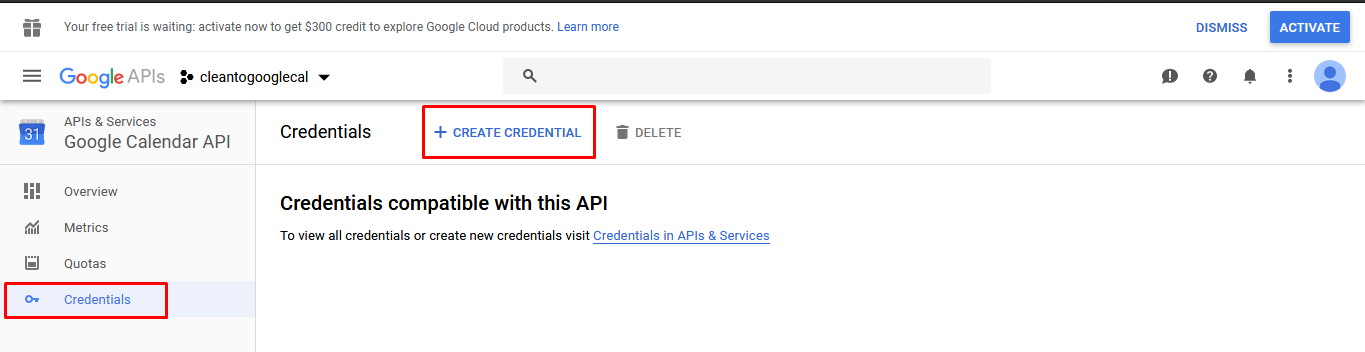
Step 5 : Go to OAuth consent screen tab and give a name to the product, then click Save.

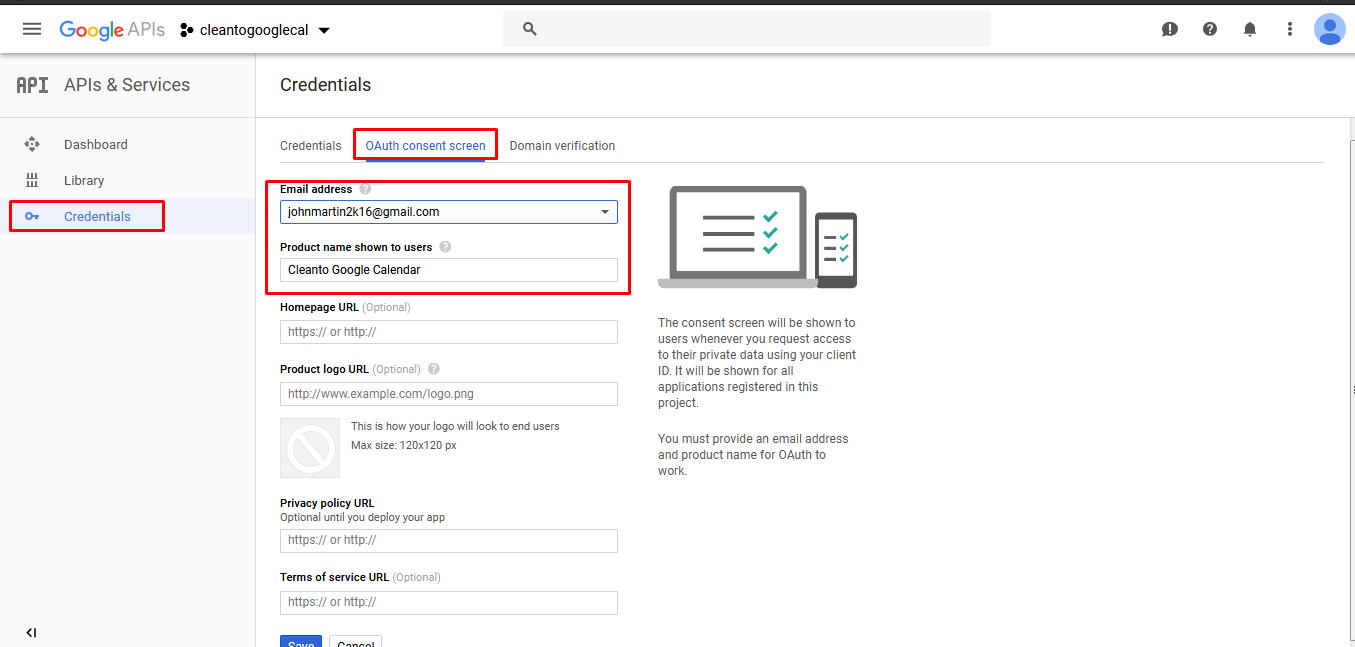
Step 6 : Go to Credentials tab and in New credentials drop-down menu select OAuth client ID.

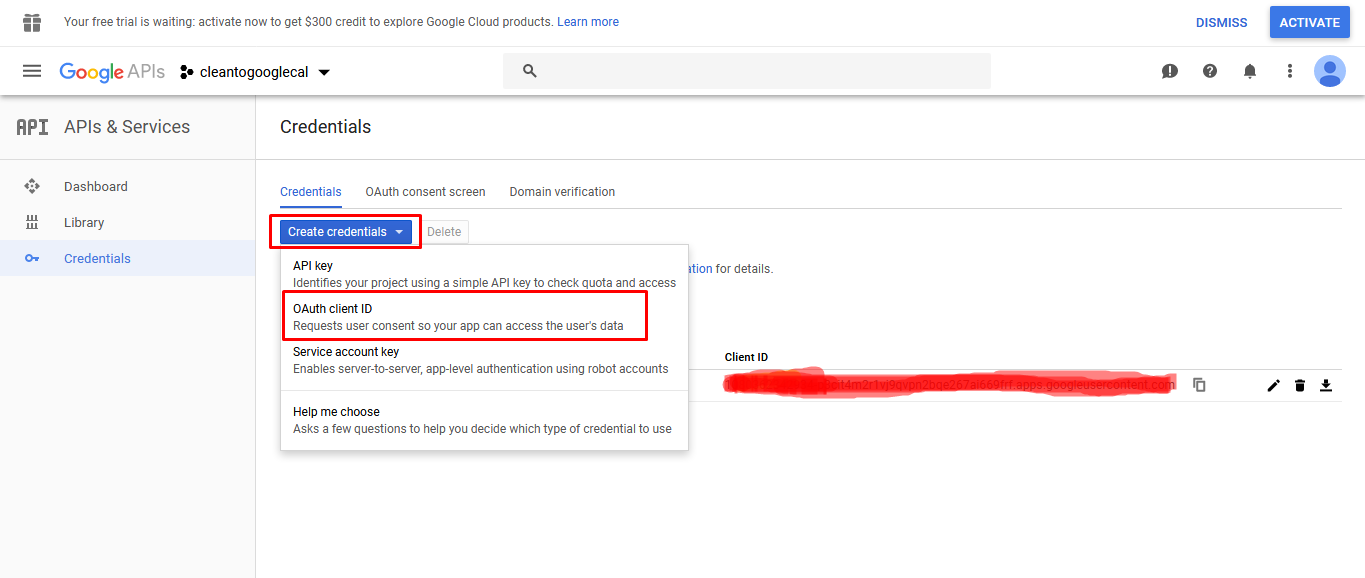
Step 7 : Select Web application and create your project's OAuth 2.0 credentials by providing the necessary information. For Authorized redirect URIs enter the Redirect URI found below on this page. Click Create.

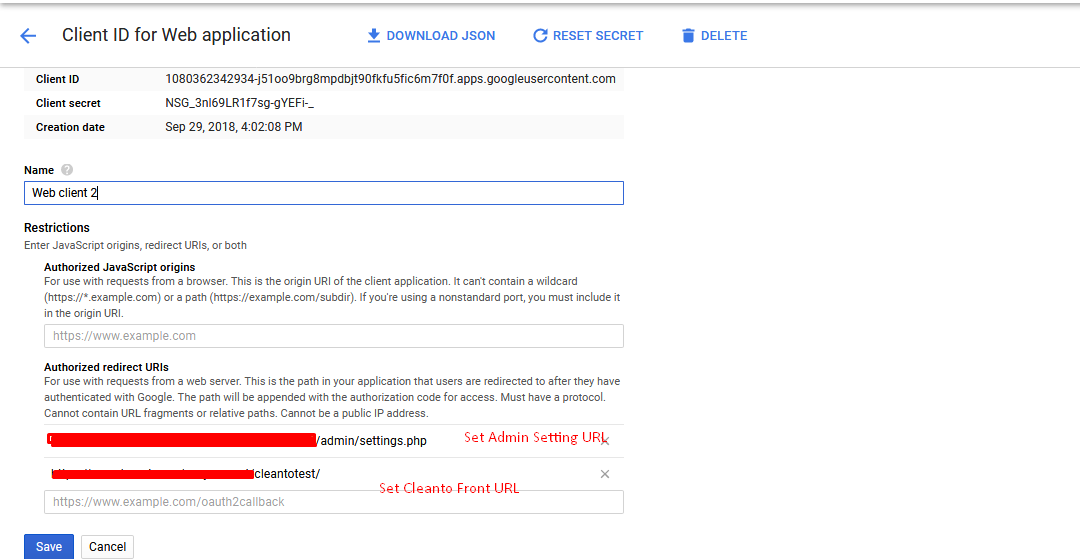
Step 8 : In the popup window look for the Client ID and Client secret. Use them in the form below on this page.

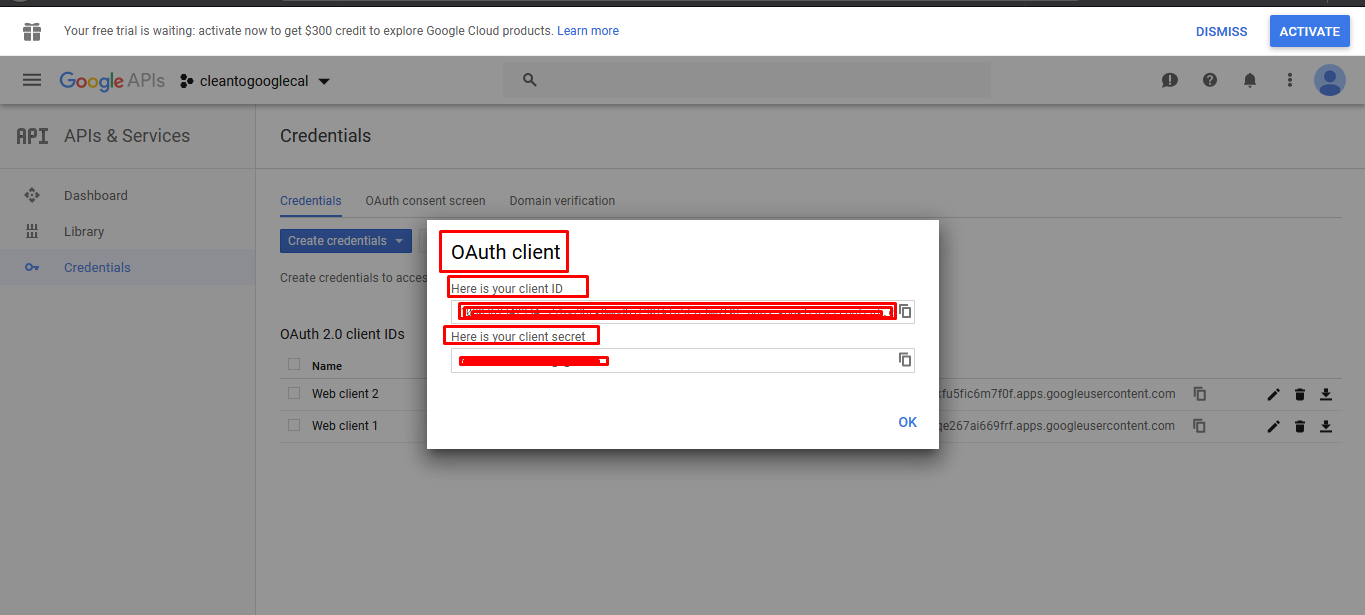
Step 9 : Save Settings and click Verify Account which is located at the bottom of this page.