
Email auto reminder
You can set up one email reminder for your business. Most businesses will want to send an email reminder to customers before their appointment starts, which helps to keep customers in the loop and reduce no shows.
Reminders in Timely are completely automated, you just need to turn them on! This guide will step you through the process of getting an email reminder ( Cron Job ) set up.
What are Cron Jobs?
Cron Jobs are used for scheduling tasks to run on the server. They're most commonly used for automating system maintenance or administration. However, they are also relevant to web application development. There are many situations when a web application may need certain tasks to run periodically. Today we are going to explore the fundamentals of Cron Jobs.
This is good to set up automated maintenance and other unmanned server duties. To create a cron job, please do the following:
Step 1: Click on the "Cron Jobs" icon inside cPanel, under Advanced.


Step 2: Select the Common Setting you want. This will automatically change the other time settings.
Step 3: Alternatively, you may adjust the individual time settings. Minute, Hour, Day, Month and Weekday can be modified to achieve your goal.

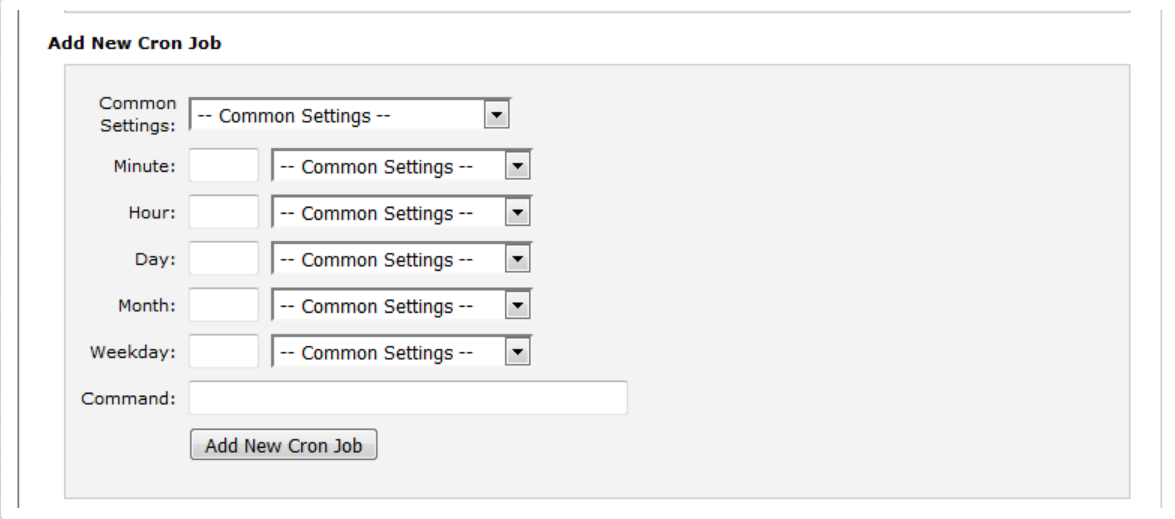
Step 4: In the input box to the right of "Command", type the name of the file type, then add a space and provide the path ( Cleanto/assets/lib/email_reminder_ajax.php ) to the file which you would like the command to run.

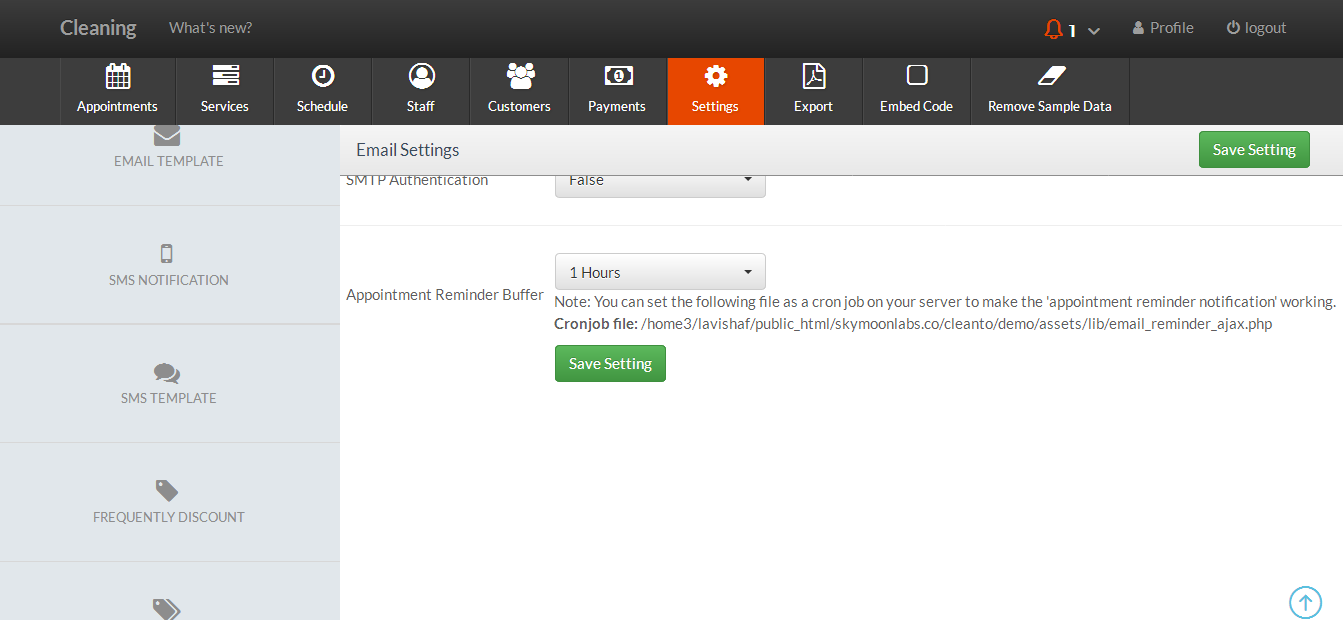
Step 5: Click the "Add New Cron Job" button.
You have just created a cron job to execute a file at a certain time and date with the desired repetition.
Cron jobs are easy to edit and delete.
- Click on the "Cron Jobs" icon inside cPanel.
- Scroll down to the last section called "Current Cron Jobs".
- Find the correct cron job and click either "Edit" or "Delete", under Actions.
- Editing does not have the nice automated tools, so it may be easier to copy the Command, delete the cron job, and recreate it.